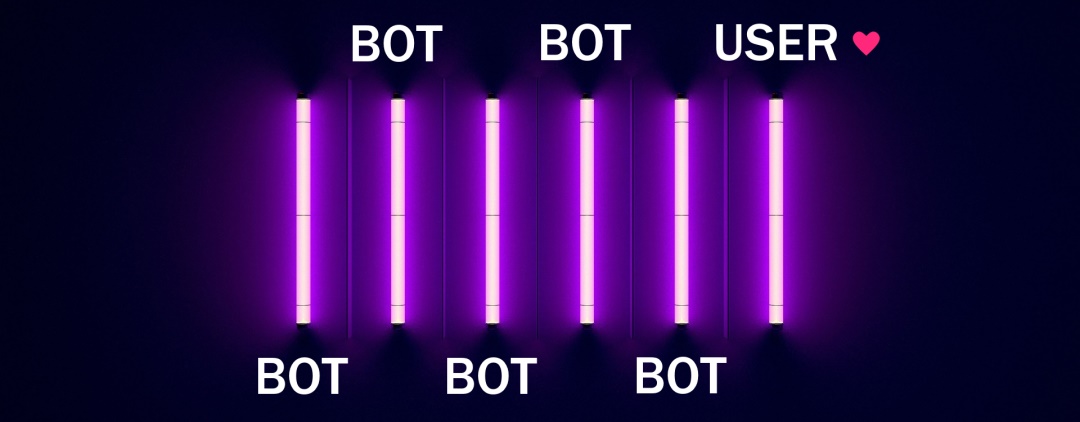Multiple bots
To run multiple bots in the same time at single PC – per each EVE Online client, launch EVE Master app one more time.
If multiple bots should use mouse or keyboard, need to run them in background. Or they will fight for the mouse control, that is guarantee of miss-clicks and hell on your screen!
Bot(s) in background
For solving mouse conflicts between bots, need to virtualize mouse and keyboard. EVE Master should use virtual mouse and virtual keyboard. While you can use your real mouse and keyboard. That is perfect if you want to continue to use your PC while bots doing their dirty deeds.
How to do that? Sounds complicated! That is not!
Windows already have everything what we need, no more heavy virtual machines. Just single Windows operation system at single PC. We should use Remote Desktop feature. Super lightweight solution. Available at Windows Pro. If your current Windows version is Home, you can upgrade it to Pro without full reinstallation.
STEP 1: Add new Windows users
For virtualization we will use new authorized user (new virtual you) at your PC.
Add new users to Windows. You can do not provide email for a new user. Just skip it. Provide to the user Admin rights, that is not necessary, but may help you to solve possible issues with EVE Master and fake mouse input.
Let’s use Remote Desktop, BUT… not yet
For a some mysterious reason Microsoft made the feature unavailable to use on the same PC. They want you to use it just for connecting to another PC…
Not a big deal! Because smart people already handle it. The tool is called RDP Wrapper. One more tool for taking your RDP Wrapper workable after each Windows update, install RDP Updater also.
STEP 2: Install RDP Wrapper and RDP Updater
Third-parties tool for Microsoft Windows. Unlock ability to use Remote Desktop feature without second PC.
To install the RDP Wrapper follow the instructions. If you have any problems, take a look into this tutorial.
Launch RDPConf.exe, make sure everything is green.
Uncheck – Single session per user
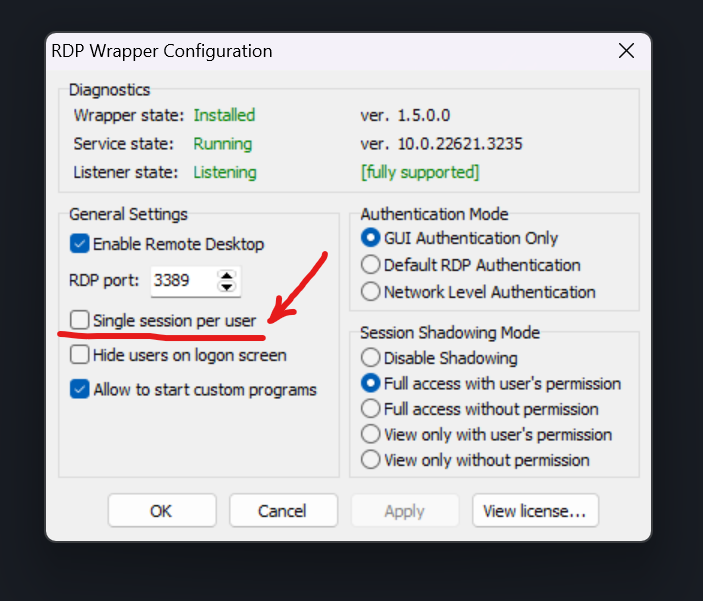
STEP 3: Open Remote Desktop connection to yourself
Press WINDOWS button and type “RDP”, you will find Remote Desktop Connection app, launch it.
Type into Computer field: 127.0.0.2
Press Connect.
Login into your new Windows user.
STEP 4: Launch EVE Online + EVE Master
Under Remote Desktop you have virtual mouse and keyboard. We made it! Just launch single EVE Online client and single EVE Master.
If you need more bots – open new Remote Desktop connection and login into the same Windows user. Just don’t open RDP connection under another RDP connection, don’t be crazy >.<
EVE Launcher issue fix
The last EVE Launcher has an issue that doesn’t let you to open EVE Launcher at second user at your PC. To avoid that problem close EVE Launcher before opening new RDP connection.